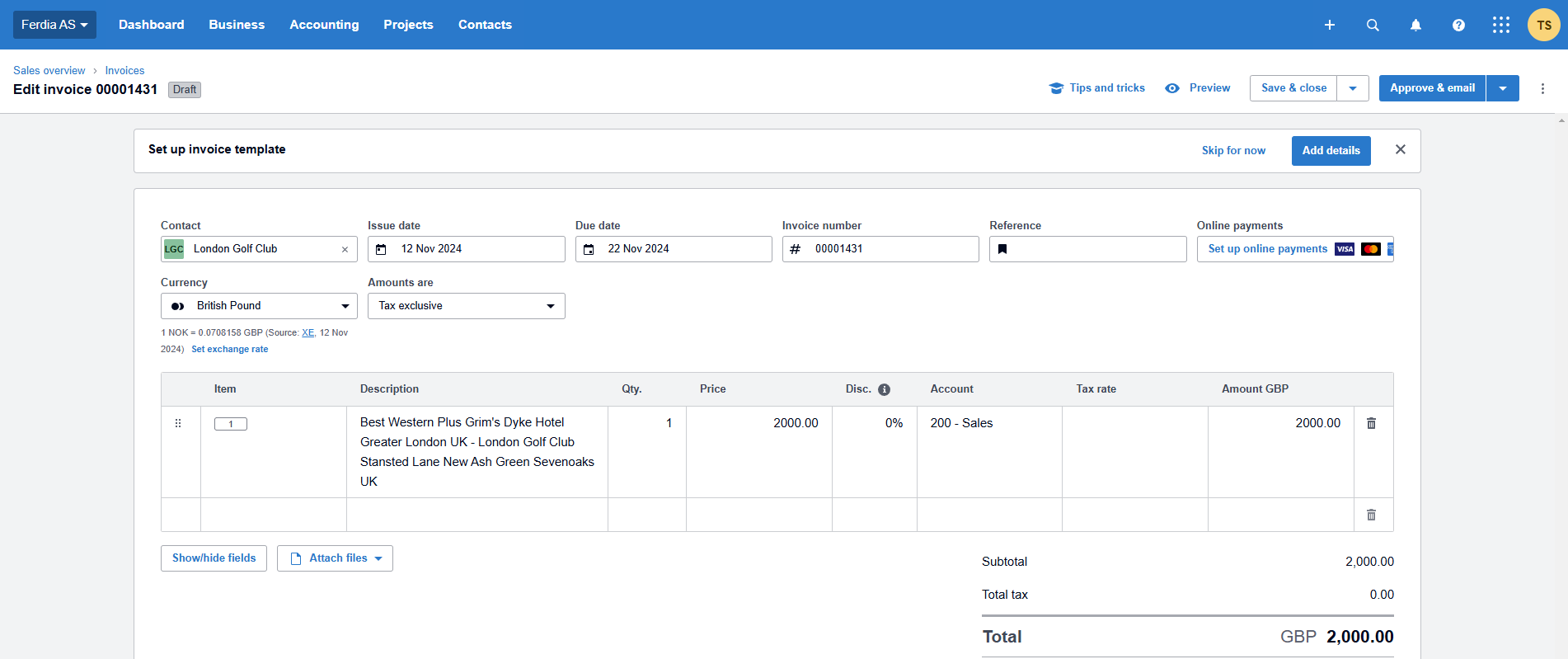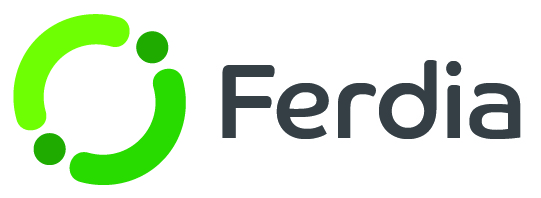Xero Invoice Export
Setting up the export configuration.
To set up Xero as the invoice file export format, you need to select the correct format in your TEQ Company Settings. In TEQ, go to Settings - Company Settings and scroll down to the Accounting section. From the Accounting Type dropdown, choose Xero as your accounting type, and remember to save the settings.
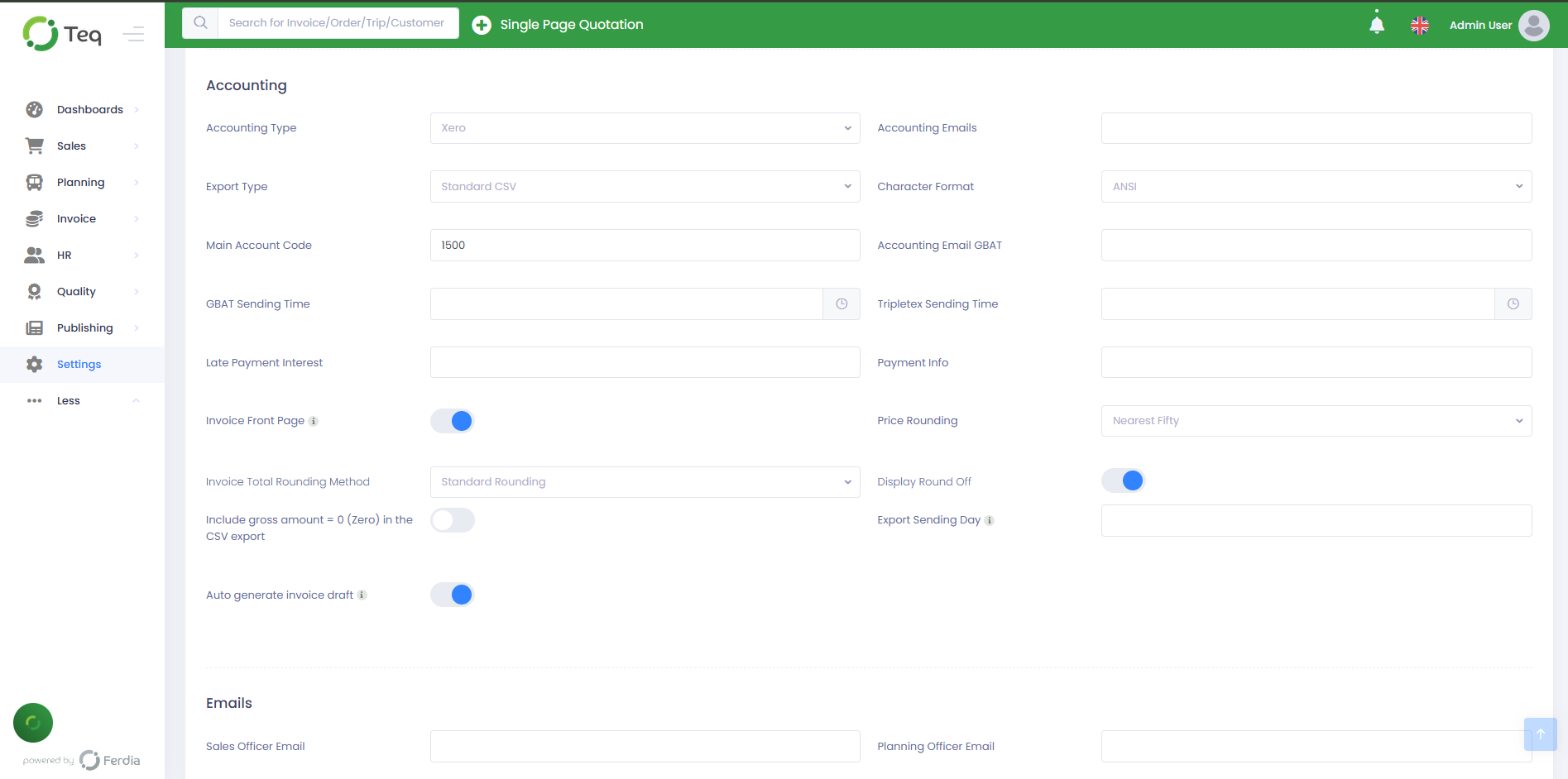
Next, it's important to make sure that the Credit Account Number for your products in TEQ is the same as the Account Number for the products in Xero. To do this, go to Settings - Product and VAT. Then, in the Items tab, locate the products in question and adjust the Credit Account Number to match the accounting number in Xero.
Keep in mind that the VAT settings in Xero will be determined by the VAT setting for the account in Xero, so configuring the VAT code in TEQ will not impact the export process.
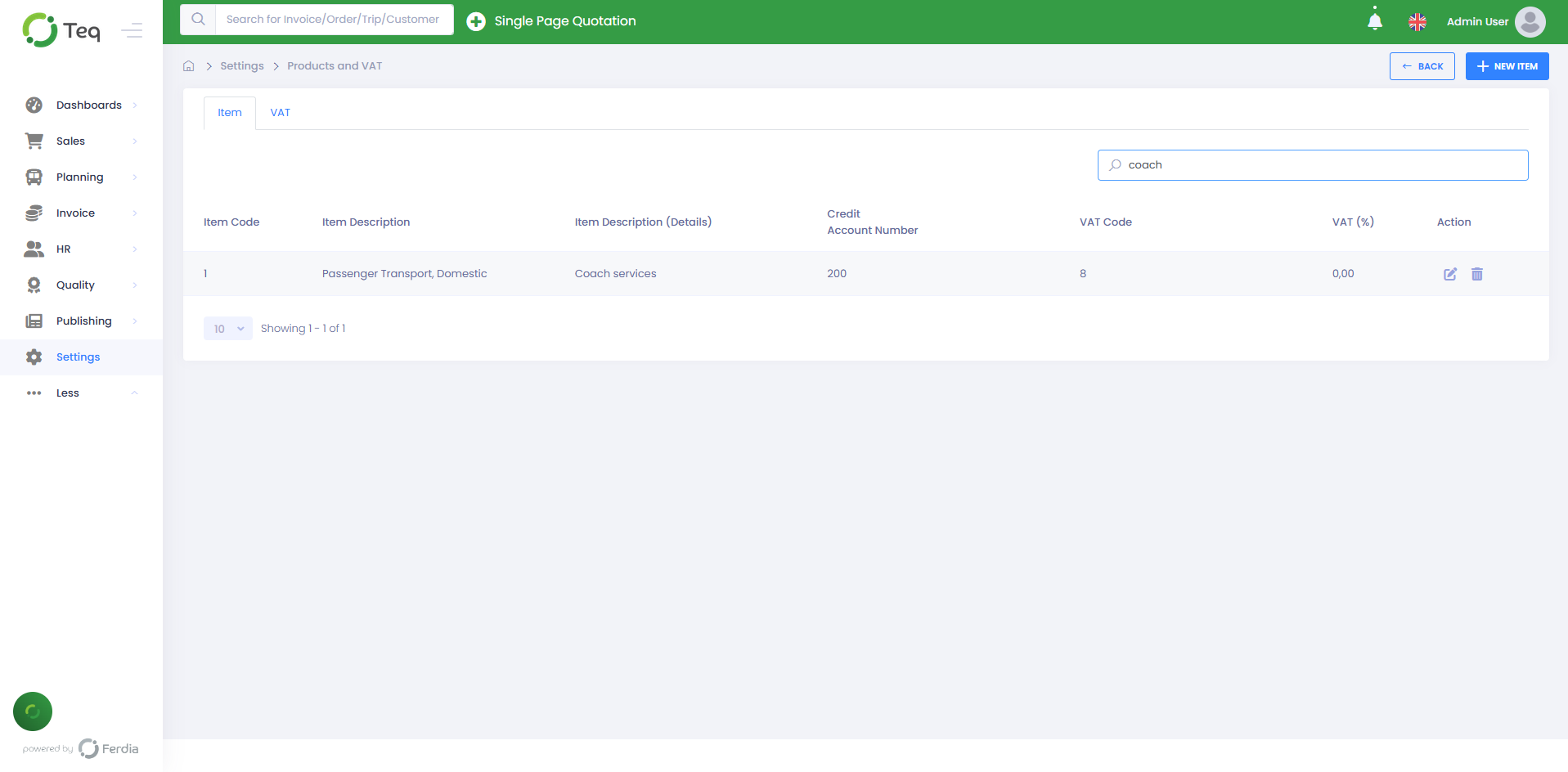
Exporting invoices from TEQ
Once the invoices have been generated in TEQ, you can begin the export process by going to Invoice - Export. Choose the invoices you wish to export, then click the Export button. A file in the Xero format will then be created and downloaded to your computer.
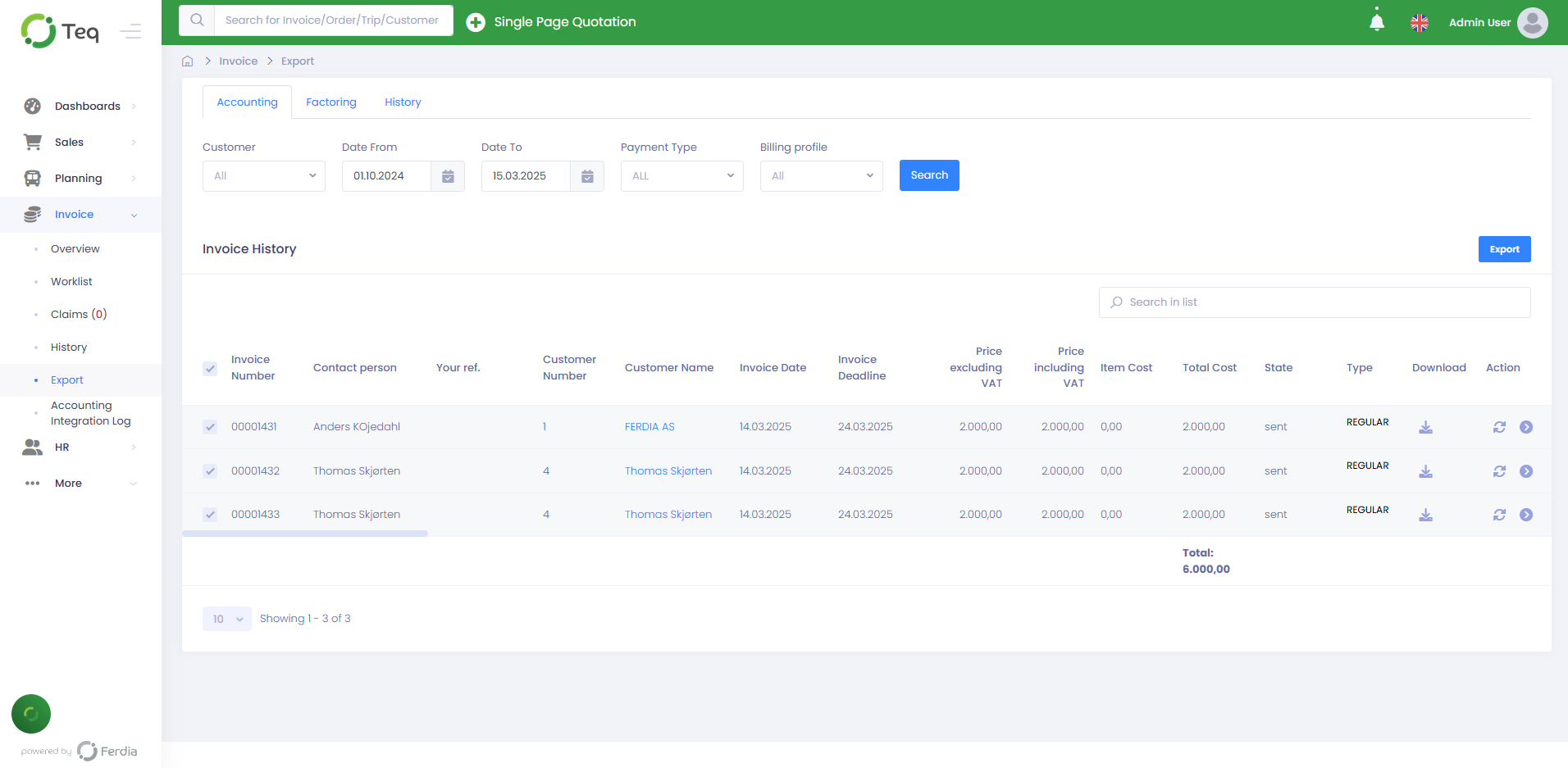
Importing invoices into Xero
To import the invoice file into Xero, navigate to Business - Invoices in the Xero platform.
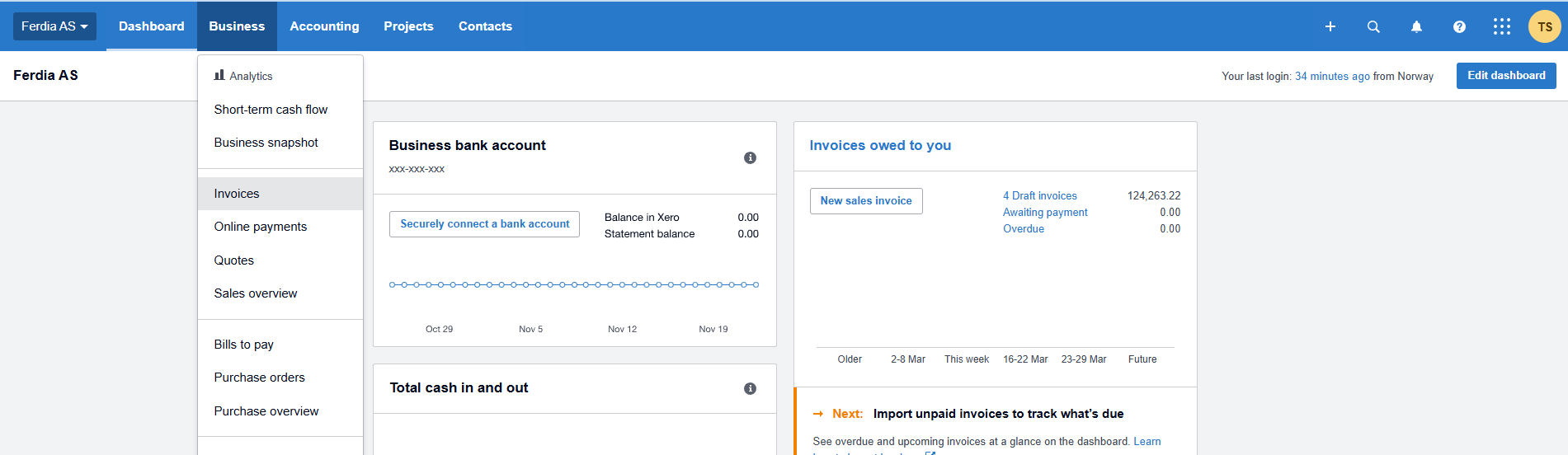
Press Import on the Invoices screen.

You are about to see the "Import your sales invoices" screen. Click on Browse to choose the invoice file downloaded from TEQ. You can also select if you want Xero to update the contact address details. Since the file has Tax Exclusive amounts, make sure to choose this option. Click Import to begin importing the file.
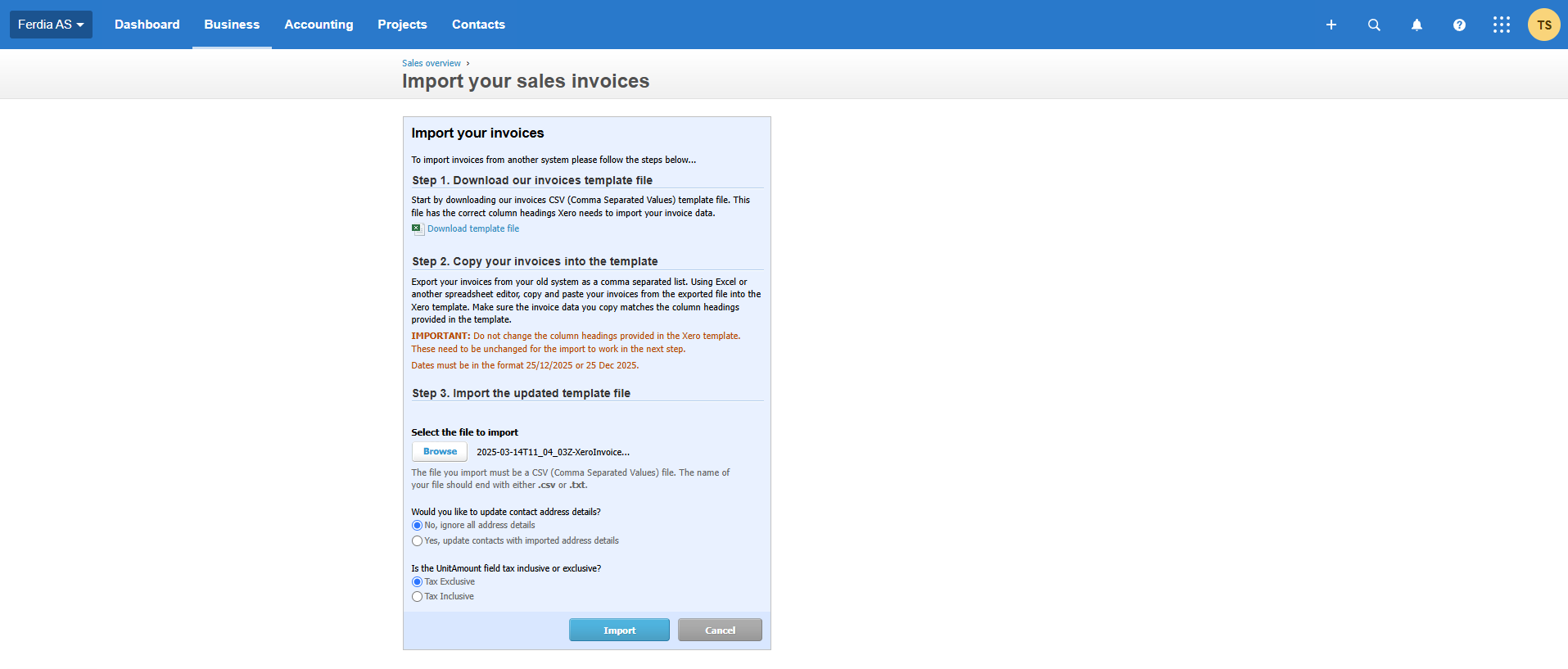
Once the file has been read, you will receive a summary of its contents. Press "Complete Import" to finish the process.
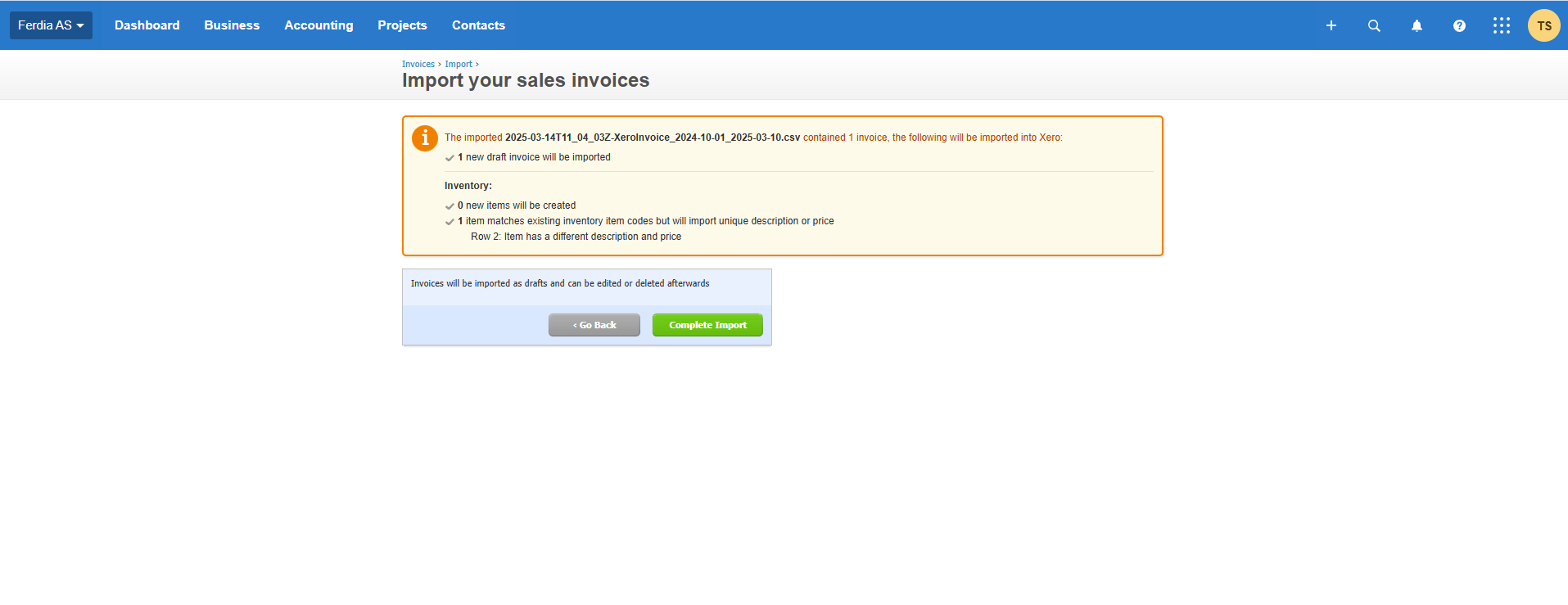
After the process is finished, you can locate your invoices in the Draft tab under Invoices.

By opening the invoice, you will be able to see all the necessary details.