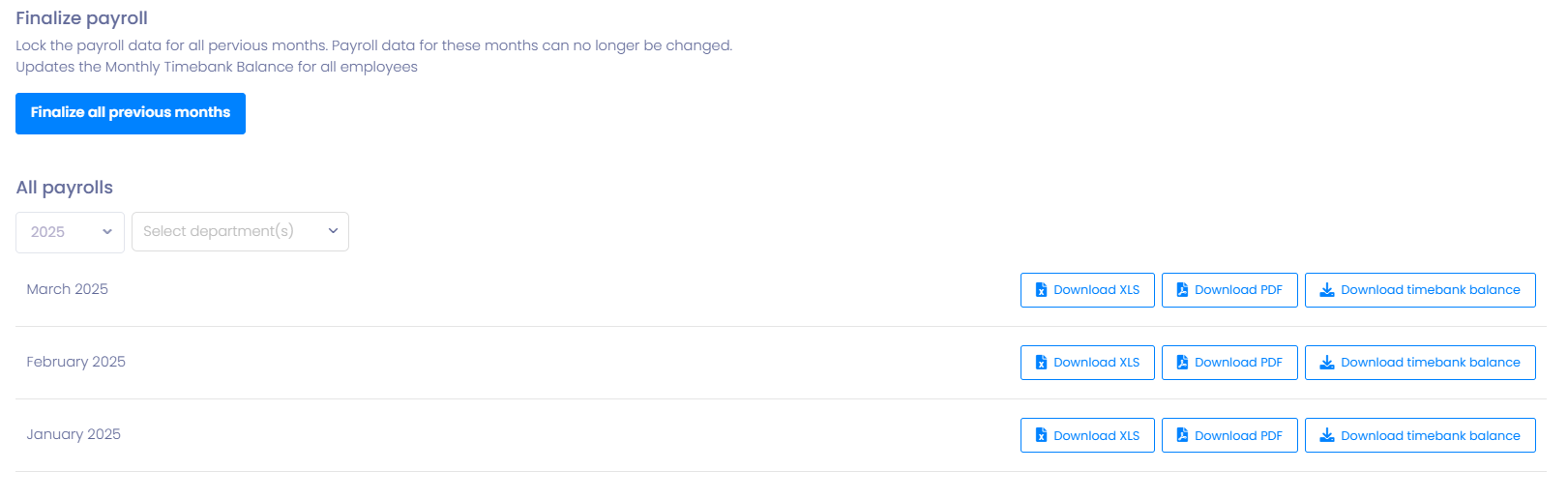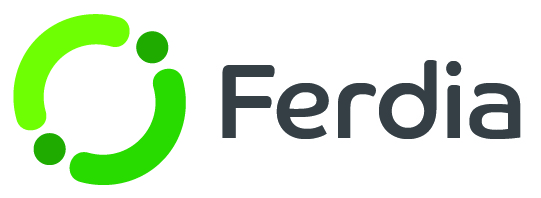Timebank
The Timebank feature ensures that your drivers receive a fixed monthly salary regardless of the hours worked. Whether a driver works 140 hours one month or 90 hours the next, their pay remains the same. Managers has to make sure that the total annual hours are met.
If a driver works more or less than the set 140 hours per month, adjustments can be made by either owing or deducting hours in future months. For example, if a driver works 160 hours in one month, the company owes the driver 20 hours to be deducted from another month. On the other hand, if the driver only works 120 hours, they owe the company 20 hours to be added to a later month.
Settings
To start using the timebank, begin by going to Settings - Company Settings and scroll down to the Default section. Here, you can input the default amount of hours each driver has per month.

Here, you also have the chance to choose if you want to reset the timebank balance for your drivers each year. This means that at the start of a new year, all hours will be reset. If you have this setting turned on, make sure all administrative tasks related to pay and hours are completed before the end of the year.

To add Timebank for a specific employee, first go to HR - Employees. Locate the employee you wish to add Timebank for, then click on the Edit information button on the employee card. From there, select Payment type as Fixed salary with timebank and specify the Fixed salary for the employee.
PS! Please note that changes will only take effect from the start of the next month.
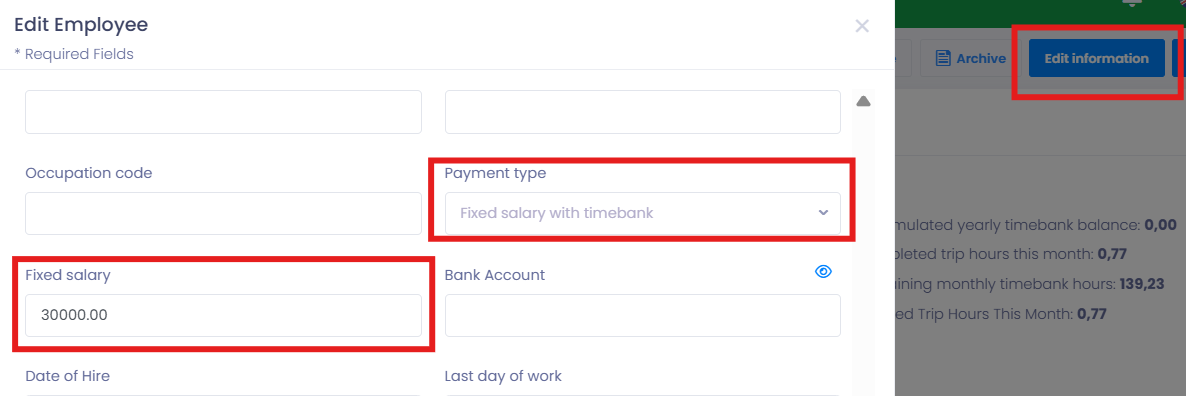
If a driver has already completed 75 out of the 140 hours specified in the default settings before you activated the timebank, you can also update it here, so the hours are correct.
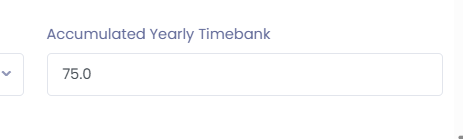
You can now conveniently see the drivers' monthly hours on the top right corner of the employee card. The numbers will update automatically each month.
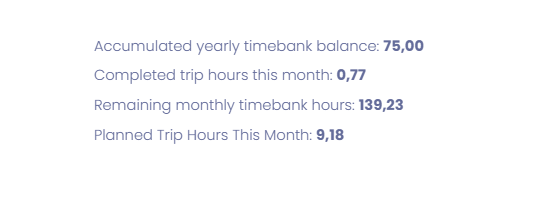
At times, drivers may not be able to meet the required 140 hours per month due to reasons like vacations, illness, or low demand. In such cases, adjustments can be made to the monthly hours for each driver. You can find this function on the employee card in the Payroll section.
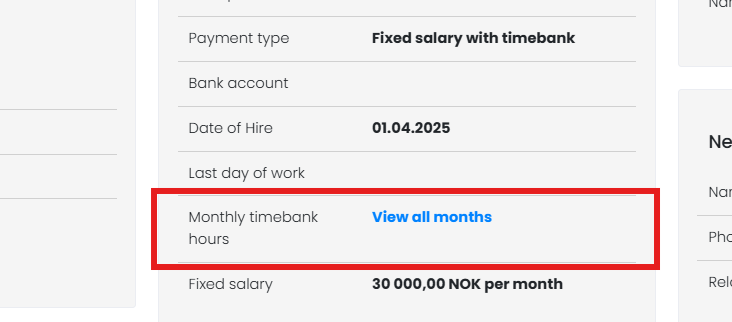
By clicking on the "View all months" button, a new window will open allowing you to set up the hours for each month in advance. This is useful if you already have an idea of which months the driver may work more or fewer hours.
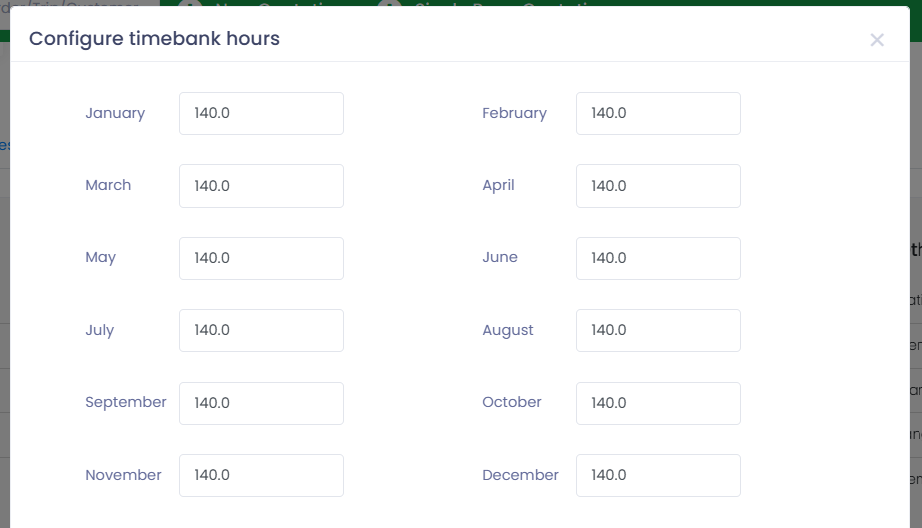
Planning
When assigning a new driver to a trip, you can now easily see how many hours the driver has worked this month, how many hours are planned, and the total hours worked this year. This helps to better manage driver schedules. You will also be able to see when he worked in the last 8 days, as well as the total hours for the last week or month.
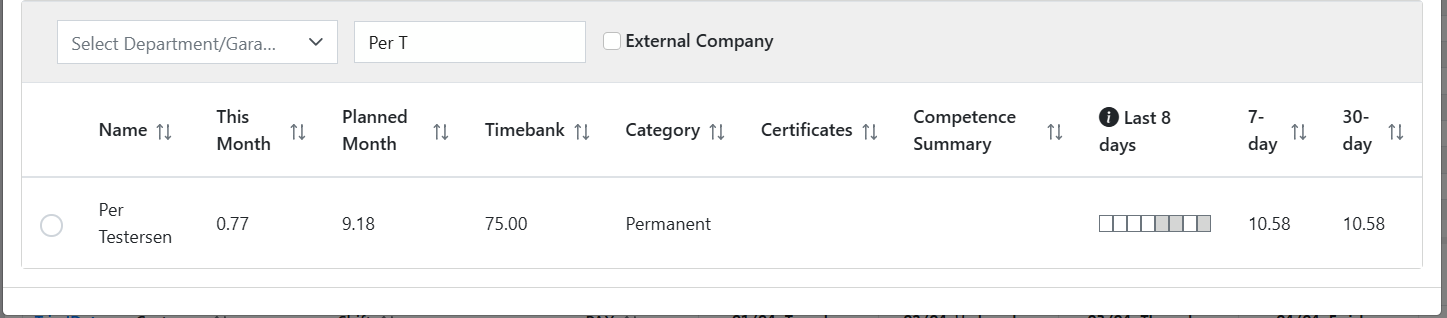
This function is accessible in both the list view and the visual planner.
HR
When approving the hours for drivers with Fixed salary with timebank, the process is the same as with any other payment type. However, once approved, the hours will not be sent to payroll but to the "Finalize Months" tab.
Here you can view the total monthly hours for all drivers together and close past months to lock their data and prevent further editing. You will also have the option to download all hours. Included in the download will be:
- Employee name
- Employee ID
- Department
- Monthly Timebank Hours
- Approved Trip Hours This Month
- Adjusted Monthly Balance
- Accumulated Yearly Timebank Balance