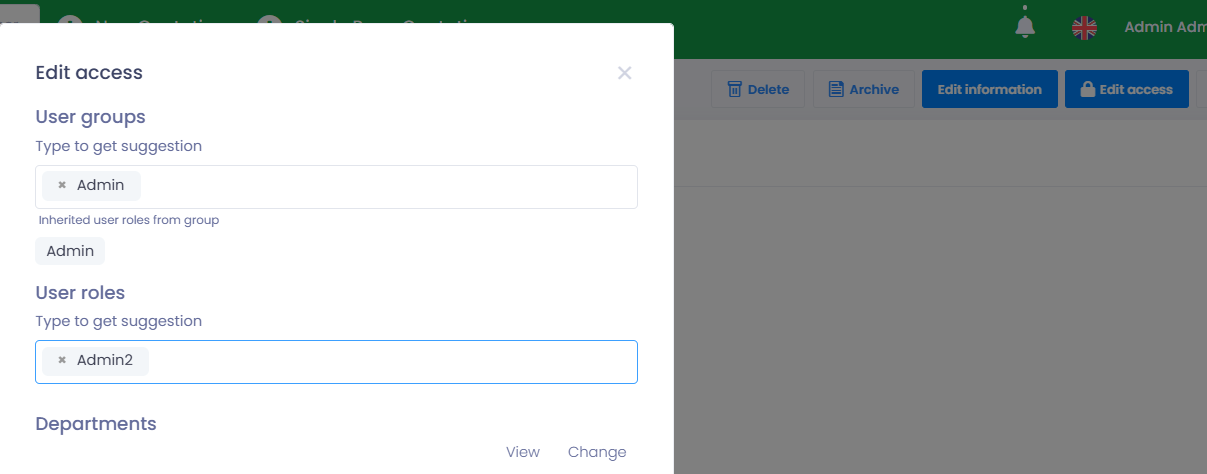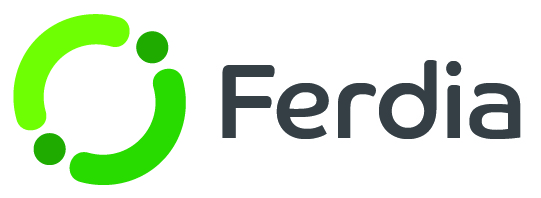User groups
User groups work similarly to user roles by controlling the access levels of your employees. A user group is a combination of user roles, making it convenient for an employee who needs access to various roles at once. Instead of creating extra roles, user groups can be utilized to assign access. For example, by including both a Sales user role and a Planning user role in a user group, any employee assigned to this group will have all the actions and functions associated with it.
To access user groups, go to Settings - Admin and select User groups. From there, you can view, edit, or create a new group.
Name your new group, provide a description, and assign all necessary user roles to the group.
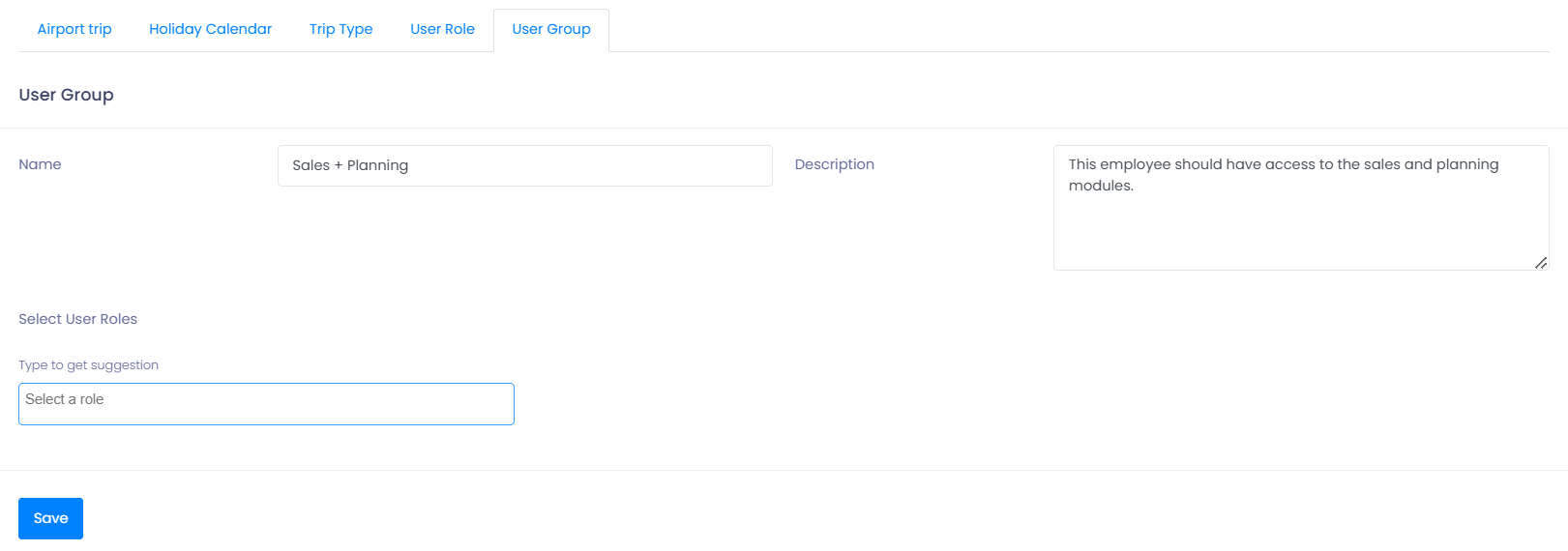
Once you have created your User groups, the next step is to assign them to specific employees. To do this, go to Settings - HR - Employees and find the employee you want to assign a group to. Click on the Details icon button to open the Employee card where you can make changes to their profile, including their group and access. To assign a user group, click on the Edit access button in the top right corner and select the user group you want to add.