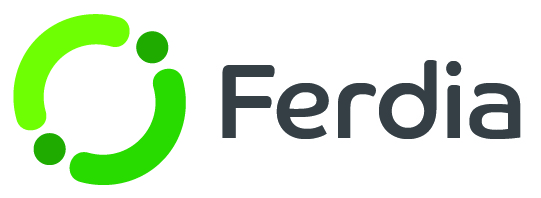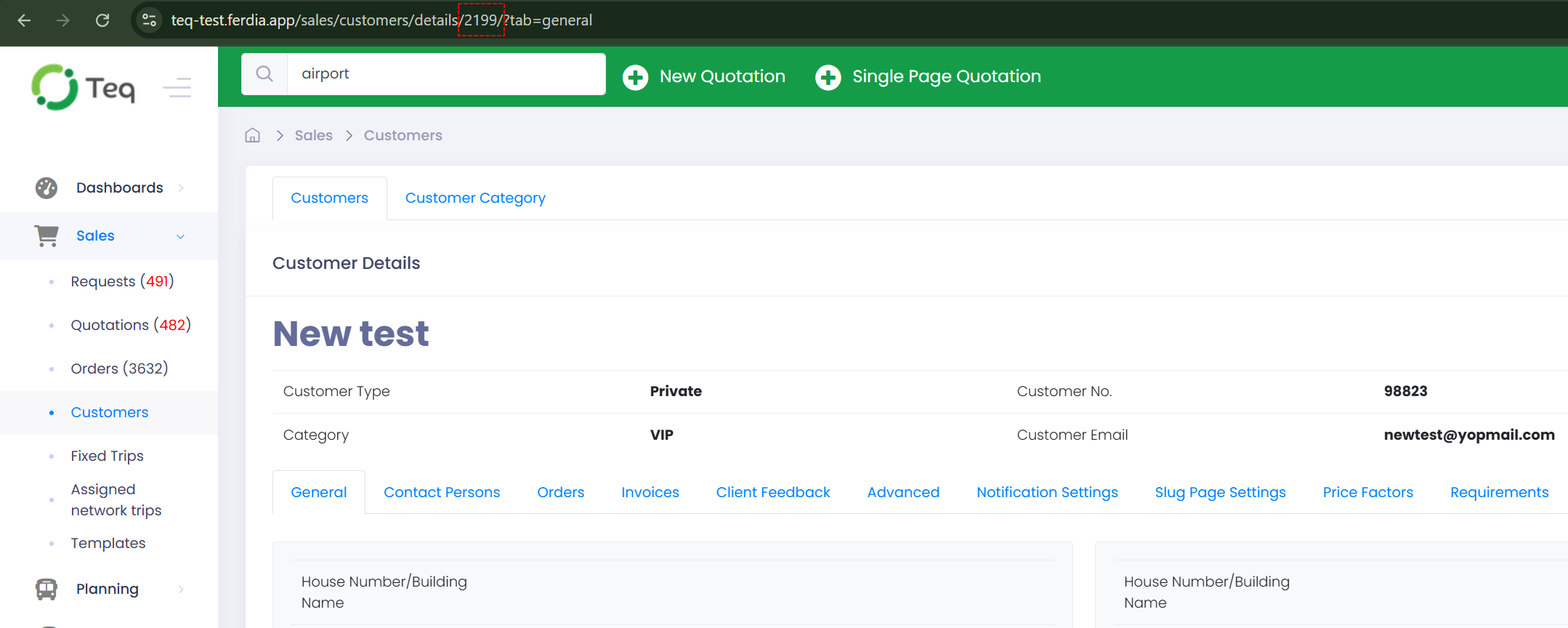Bookabus integration
To begin using the integration, you first need to set it up to enable TEQ to communicate with Bookabus.com.
Setting up in TEQ
In TEQ, Go to Settings - Company Settings - Bookabus Integration. You will find 4 required fields for the integration to function properly:
- Bookabus API URL: This is the address that TEQ uses to communicate with your Bookabus.com account. Contact Ferdia customer support for the correct information.
- Bookabus API Key: This key is used by TEQ to communicate with your Bookabus.com account. Contact Ferdia customer support for the correct information.
- Bookabus API Secret: This secret is used by TEQ to communicate with your Bookabus.com account. Contact Ferdia customer support for the correct information.
- Company Organization Number: Enter your organization number exactly as it is registered in your Bookabus.com account.
Setting the customer id to use in Bookabus.com
All orders received from Bookabus.com will be connected the a single customer in TEQ, you can choose which customer this will be by adding the customer ID in the Bookabus.com admin interface.
In TEQ, find the customer you want to use and open the customer-card. From the address-bar you can find the customer-id to use within the red dotted square indicated in the picture below.
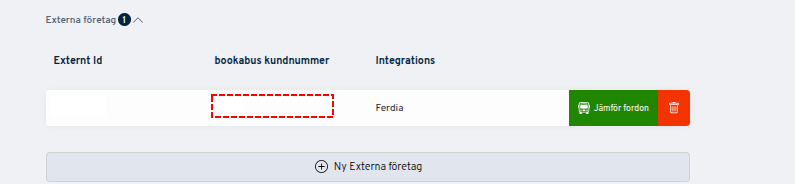
Setting up the list of vehicles for bookabus.com.
By configuring a vehicle as "Available in bookabus.com," you ensure that its availability information is synced with the website. To activate this feature, go to Planning - Vehicles, select the vehicle, and click Edit. In the Bookabus.com tab, switch it to active. This will transfer availability info to Bookabus.com automatically.
Remember, the vehicle must be registered with the exact same license plate on Bookabus.com for this function to work.