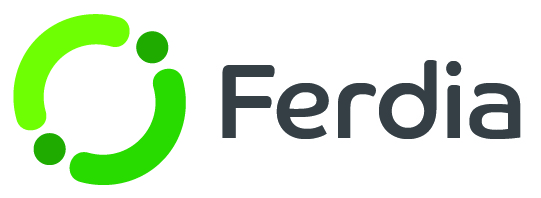Mobile devices
Assign mobile devices to the vehicles within the system.
To assign a device to your vehicle, got to Settings and click on Mobile Device. Next, select the specific vehicle you would like to assign the device to in the device management area. Click on "Assign Device" and a new window will pop up where you can choose a device from the list.