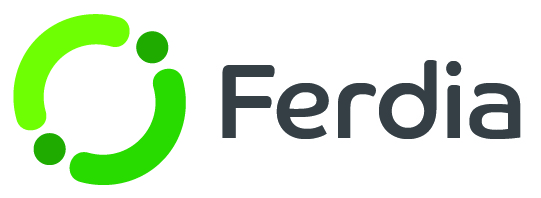Capacity indication
The system uses a visual indicator to display the availability of busses for your incoming requests. Depending on the type of bus, it checks the number of departures running simultaneously and displays whether there is high or low traffic based on parameters set by you.
To use this feature, activate it by going to Settings - Company settings. Find the Default subcategory and look for the button labeled "Enable Capacity Indicator" By clicking this button, capacity information will be displayed for all new requests and offers. Keep in mind that this feature is not enabled by default.

Capacity limit
To set capacity limits, you need to establish low and medium values for every type of bus. These values determine the number of trips that can occur simultaneously before the system indicates limited capacity. Here's how it works:
High capacity: Maximum number of simultaneous trips that will be indicated as high available capacity. By setting, for example, the value 45 here, high capacity will be displayed if there are between 0 and 45 simultaneous trips for the bus type.
Medium capacity: Maximum number of simultaneous trips that will be indicated as medium available capacity. By setting, for example, the value 65 here, medium capacity will be displayed if the number of simultaneous trips is in the interval between High capacity (45 in the example) and the value entered here, for example 65. This value must be higher than the value set in High capacity.
Low capacity: Cannot be set, Low capacity will be indicated if the number of simultaneous trips is higher than the value set in Medium capacity.
These limits provide real-time insight into capacity and prevent overloading.
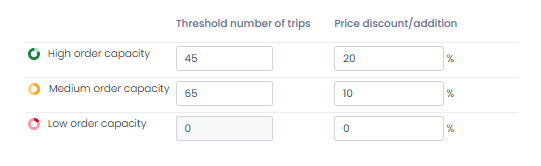
Where can this feature be applied?
The capacity indication is highly practical and will appear in multiple locations throughout the system, serving a variety of purposes.
Requests
The Sales menu will have an additional column called "Capacity" under the Requests tab. With this new feature, a capacity indicator will be shown using three symbols, representing low, medium, or high capacity for the requested time. This allows for a simple and fast view of available capacity for incoming requests.
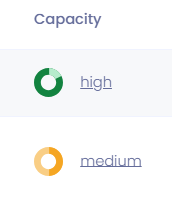
To learn more about the stated capacity, simply click the link in the capacity column. This will open a small pop-up window displaying an overview of the number of trips in different stages. These trips are the foundation of the stated capacity and offer a better understanding of how it is calculated for the specific time period.
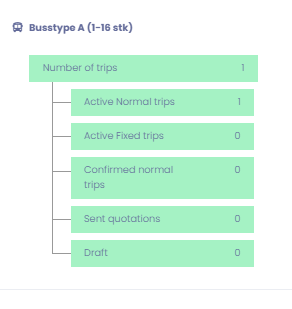
In the pop-up window, you will see the following information: the total number of trips, the number of active normal trips, the number of active fixed trips, the confirmed normal trips, sent offers, and the number of drafts. All of these parameters make up the capacity for the requested trip at that time.
Offers
As you move forward in the offer process, you will once again see the available capacity. This information is displayed in two ways: 1) A capacity indicator located below the map, and 2) A symbol associated with the specific bus type being considered. These visual cues simplify the process of evaluating capacity for the requested time during the offer process.
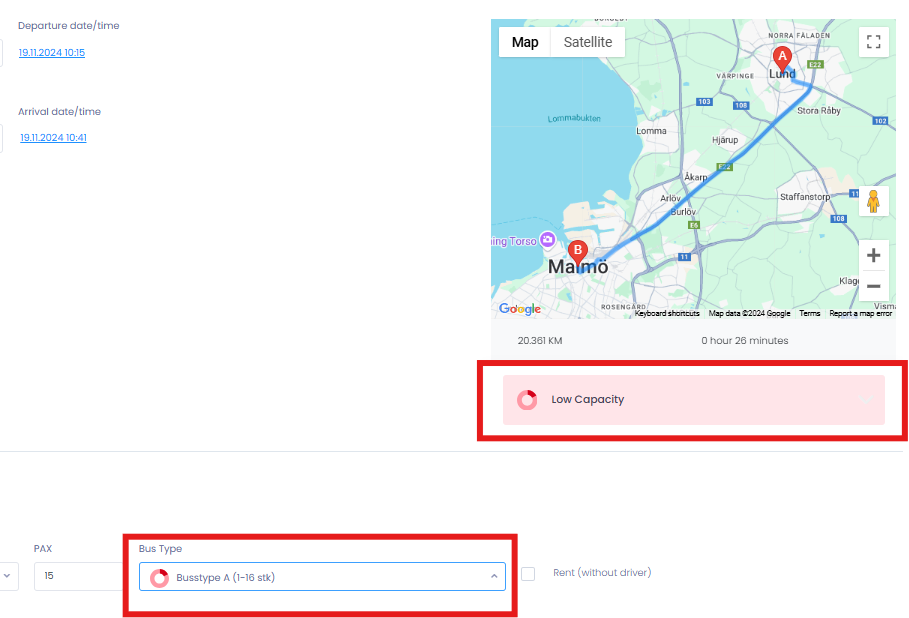
Bus types
The bus symbol displays the capacity of the selected bus type. Simply open the drop-down menu to view the capacities of all other bus types. This handy feature allows you to easily compare capacities and optimize availability for the best fit.
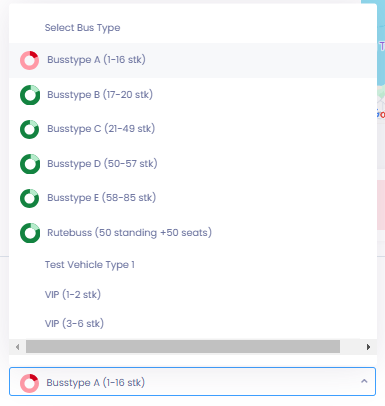
Capacity indicator by map:
The capacity indicator, located below the map, functions similarly to the one found in the request list popup. It provides a detailed overview of the calculation basis behind the capacity indicator. Additionally, there is an extra layer of information included with this indicator. At the bottom of the box, there is a link to the Capacity view over time. This link offers a comprehensive visual overview of the capacity at different points in time.
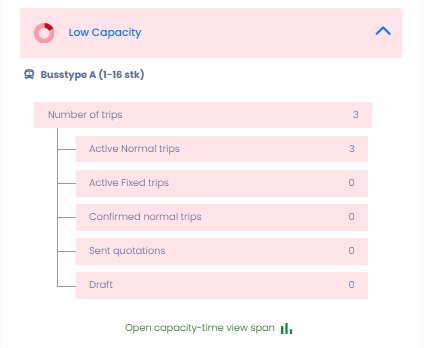
Clicking on the link will open a pop-up window that displays the capacity of the bus type you selected throughout the day. You can view the available capacity at different times, making it easier for you to plan around busy or slow periods.
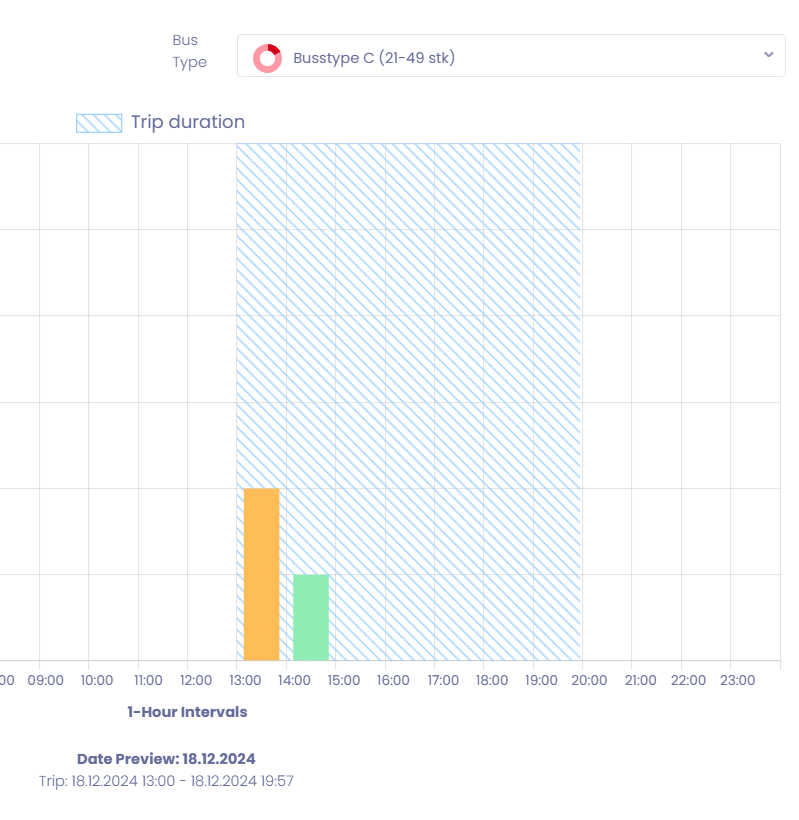
This chart demonstrates how the selected bus can handle trips throughout the day, divided into different time blocks. Each block shows the number of prearranged trips, with a shaded blue bar showcasing the specific trip you're creating an offer for. The other bars present available capacity for the remainder of the day, shown in green, yellow, and red colors. This user-friendly layout enables you to spot any potential open spots earlier in the day, which allows you to recommend to customers that selecting an earlier trip might be a more cost-effective option.
You have the option to display the capacity of different bus types to determine if the trip can be accommodated with a different type of bus.