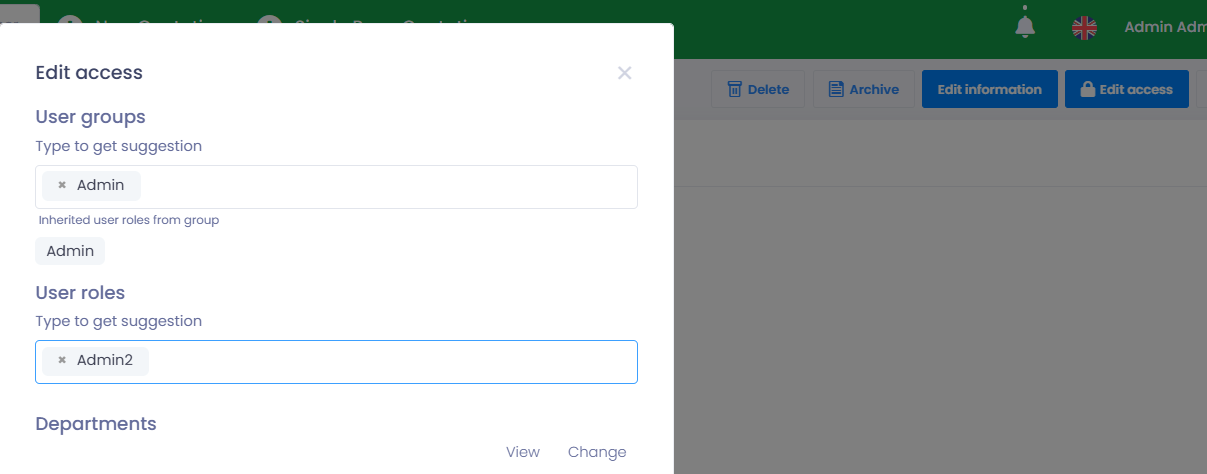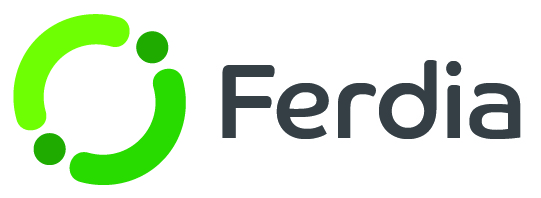User roles
One of the first important steps you need to take in TEQ is creating user roles. These roles determine what parts of the platform each employee can access. For instance, the sales team might only need to see the Sales section, not the Planning section. Or maybe some employees only need access to HR. By setting up these user roles, it really helps keep everything organized and structured in the system.
Go to Settings - Admin and click on User roles. From there, you have the option to view, edit, or make a brand new role.

When you're ready to create a new user role, start by deciding what specific roles you need. It could be something like Sales, planning, or even an Admin role. The decision is up to you.

You now need to specify the actions and features that this user role should have access to. Actions determine what the user can do, while Features determine what the user can see. Be as specific as necessary.
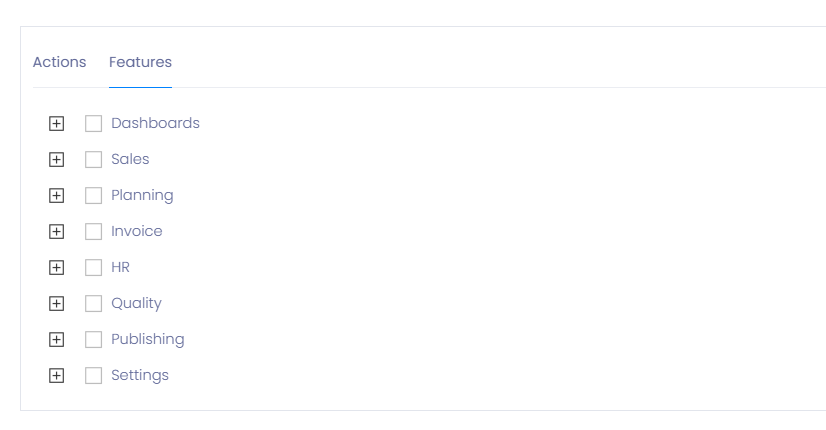
Once you have created your User roles, the next step is to assign them to specific employees. To do this, go to Settings - HR - Employees and find the employee you want to assign a role to. Click on the Details icon button to open the Employee card where you can make changes to their profile, including their role and access. To assign a user role, click on the Edit access button in the top right corner and select the user role you want to add.