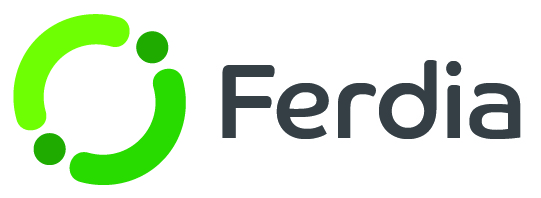Invoice worklist
As soon as a trip is marked as active, it will be added to the worklist and prepared for invoicing. To access the list, simply go to Invoice and select Worklist. With a variety of filters available, such as date, type or customer, finding the correct trip to invoice takes no time.

You can invoice the entire order all at once or select specific trips within an order. Once you've made your selections, simply mark them and hit the Create Invoice button. This allows you to adjust prices, add additional costs and include a personalized message.