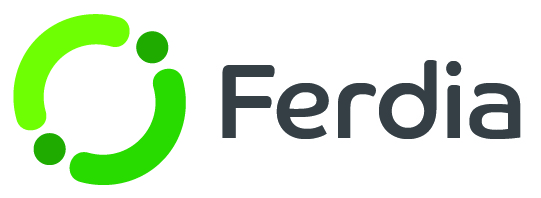TruTac integration
Setting up TruTac in TEQ
To start using the integration, you'll need to set up TEQ to communicate with TruTac. First, ensure you have the proper rights by checking the User roles. If you're not an administrator, ask your admin to enable the TruTac feature. Navigate to Settings- Admin - User Role, choose the User Role that should have access to the TruTac integration (Users who can view and modify the integration), and click Edit.
Once you're in the editing window, navigate to Features - Settings and activate the TruTac-related feature.
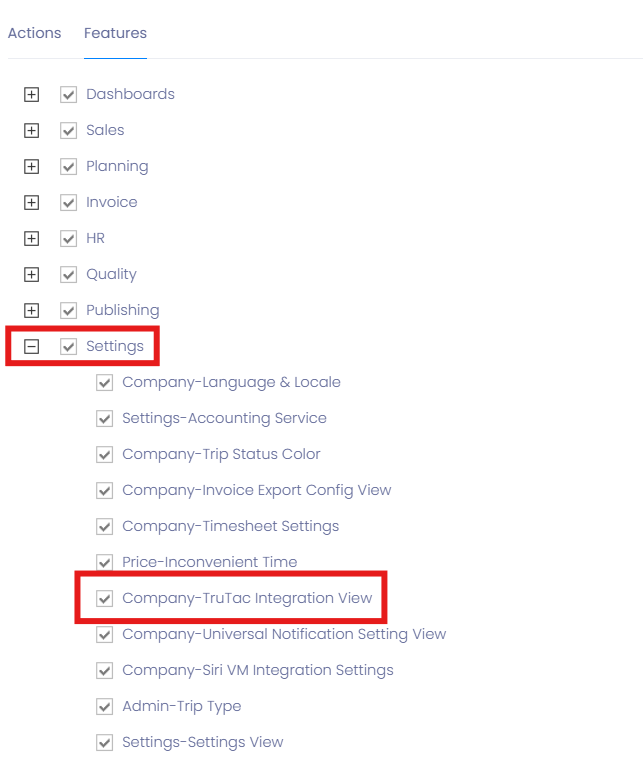
When you have the correct user rights, go to Settings - Company Settings - TruTac Integration. There are 3 important fields that impact the integration:
- Is Active: This must be turned on for the integration to work.
- TruTac API Token: This is the access-token/key that TEQ needs to authenticate with TruTac. You can generate this token in TruTac - (see below for instructions on how to obtain it.)
- Update interval: This field determines how frequently TEQ will connect with TruTac to retrieve new information.
Getting the TruTac API token from TruTac
Access your TruControl account.
Navigate to the Admin section on the top menu and click on Users. Locate the specific user you need to generate an API token for. This user will be used by TEQ to connect to TruTac. Click on Edit to access the user edit screen.
On the user edit screen, choose the API Token Setup option and click on Generate New Token to create a new API token.
Once generated, the API Token will be displayed. Copy the token and then close the User details screen.
To activate the TruTac integration in TEQ, go to Settings - Company Settings - TruTac integration. Paste the token into the TruTac API token field and click save. Your integration is now activated.
Configure the vehicles
In order to synchronize vehicle calendars between TEQ and TruTac, the integration relies on matching vehicles based on the Vehicle License plate. It is crucial that the value in the license plate field is identical in both TEQ and TruTac for successful synchronization.
Synchronize calendar events
After setting up and activating the integration, all events in the TruTac Vehicle calendar will sync with the TEQ vehicle calendar for vehicles with matching License Plates. The integration will follow the schedule set in the TruTac integration settings in TEQ.