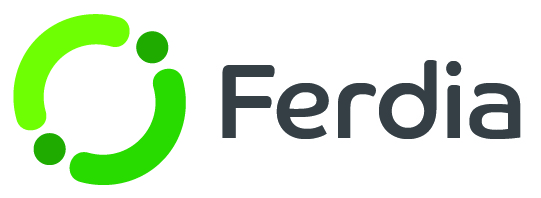Visual Planner
Get to know the Visual Planner by going to Planning - Visual Planner. This tool offers a modern design that allows you to see all planned and unplanned trips, with drag and drop and quick editing options all in one place. You can assign vehicles to trips by dragging and dropping the trip onto the desired bus in the planned view. To assign drivers, switch to the "Drivers" tab and select the driver you want to assign to the trip.
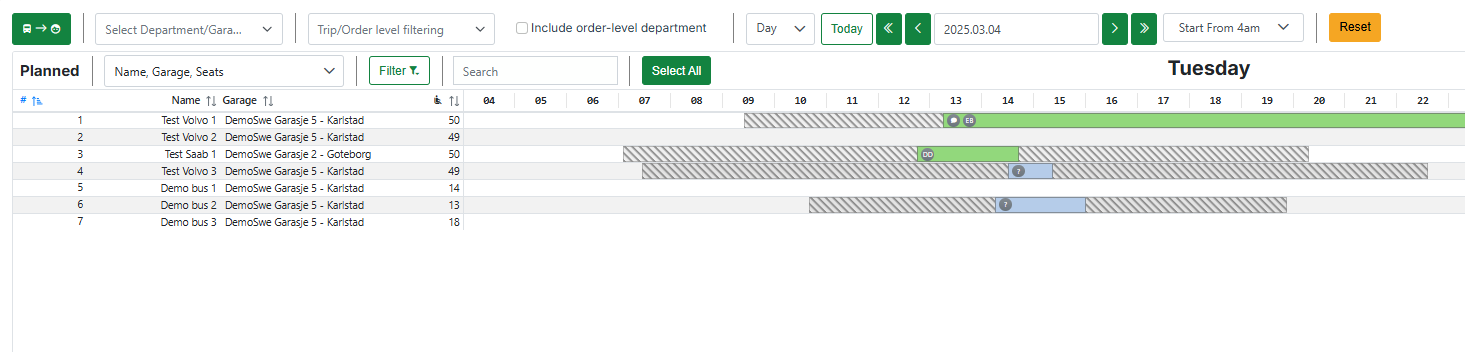
To choose a particular trip, hold down "CTRL" on your keyboard and select the relevant trip. This will enable the "Select Action" function in the visual planner, offering you a range of options for the trip. Go to "Select Action" and click "Notify the Driver." A new window will open where you'll see a message asking if you're sure you wish to continue. Confirm the action by clicking "Send Notification." The driver will then receive an updated itinerary message.
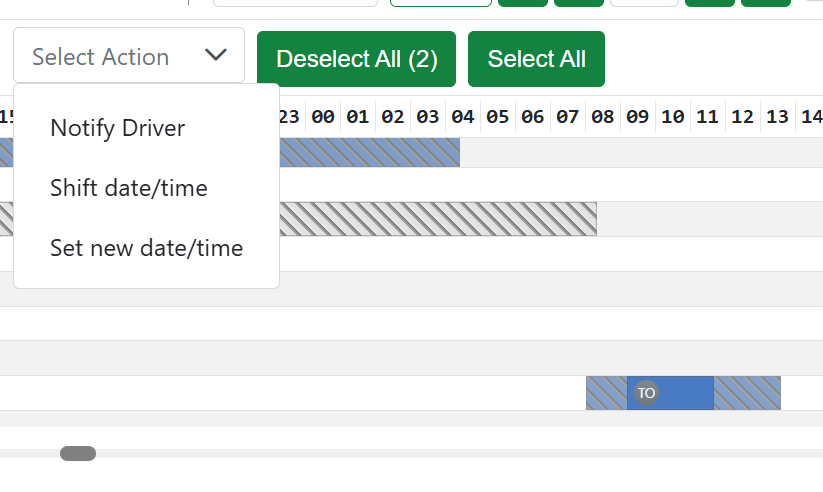
Click on a trip for a more detailed view and to make any necessary changes to the trip information.
Hover your mouse over a trip to quickly view details without needing to open it.