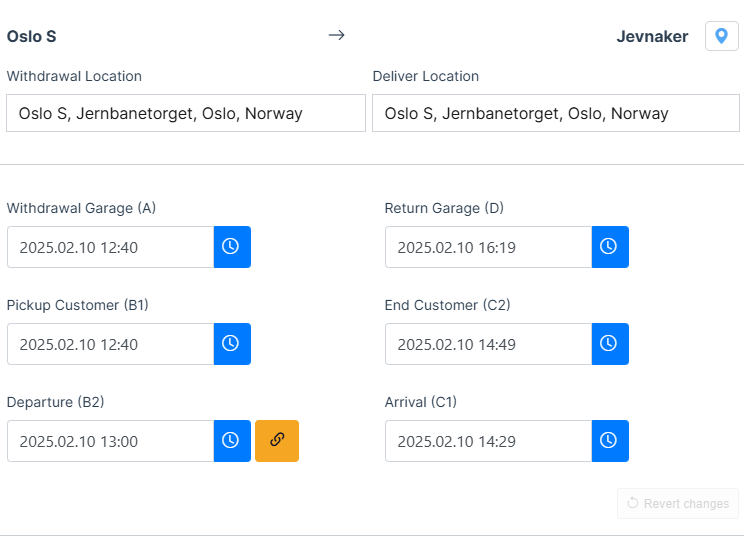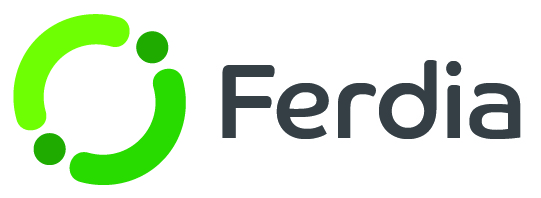Update active order
If you need to make changes to an existing order, there are various methods to do so. The approach you choose will depend on the specific updates you need to make.
Location
If you need to change the departure or destination of your trip, simply access the order window. One way to do this is by searching for the order/trip ID. Alternatively, you can click on the ID in the trip list/visual planner. Once you've located the trip, just click on the Edit icon found on the right-hand side to make the necessary modifications.
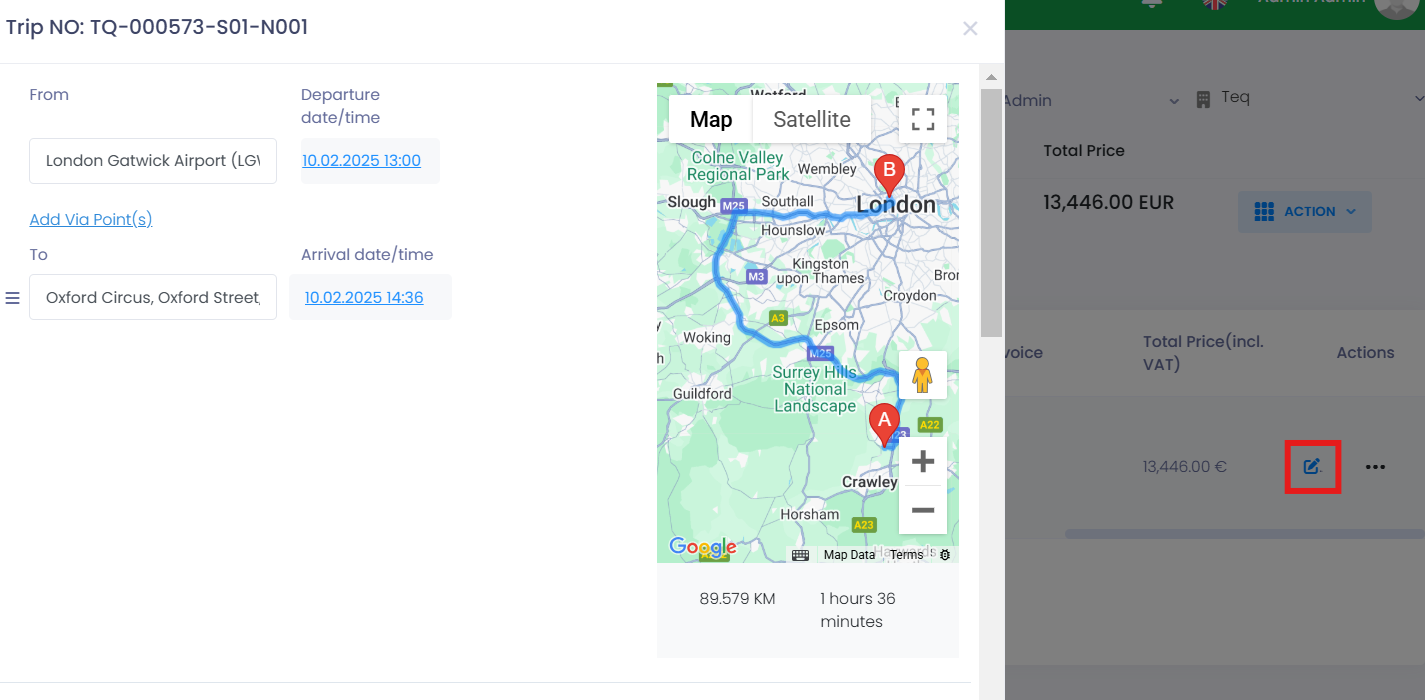
With the Edit module, you also have the ability to alter trip details, PAX information, point of contact, and attachments.
Price
To update the price of a trip or order, remain in the order window and locate the desired trip. The price listed is clickable, so click on it to reveal an input field. Type in the new price and save. Any changes made to the price of individual trips will automatically adjust the total cost of the order. A small exclamation point icon will appear next to the trip-ID to indicate any price changes to others.
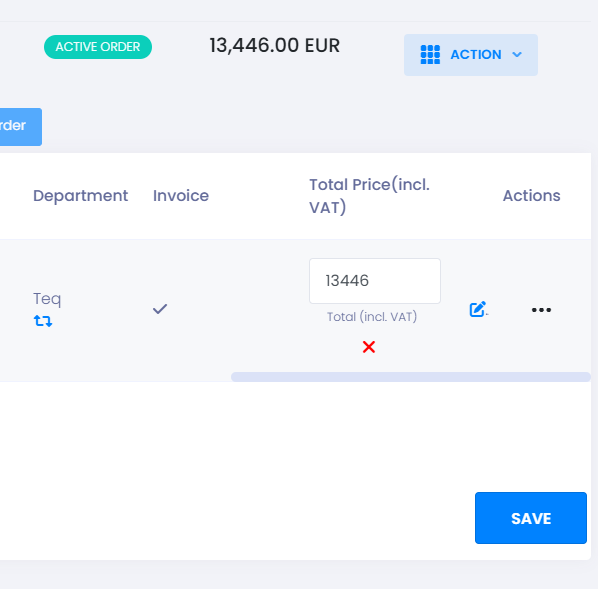
You can easily edit prices in bulk for orders with multiple trips. Simply select the trips you want to adjust, and then click the "Edit trip" button. This will bring up a window where you can make all necessary changes, including updates to trip info and comments.
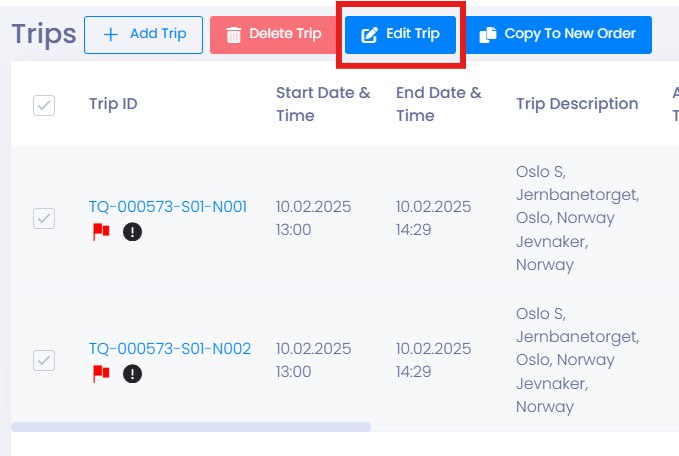
Time
To update the time in the Trips list, locate the trip and select the highlighted times (in blue).
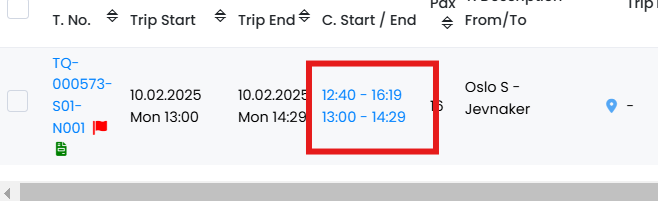
A window will pop up allowing you to adjust the trip times from A to D. By updating the Departure field (B2), all other time fields will automatically adjust accordingly, ensuring correct times. However, if you decide to update any other time field, you will need to manually adjust the remaining fields to ensure accuracy.
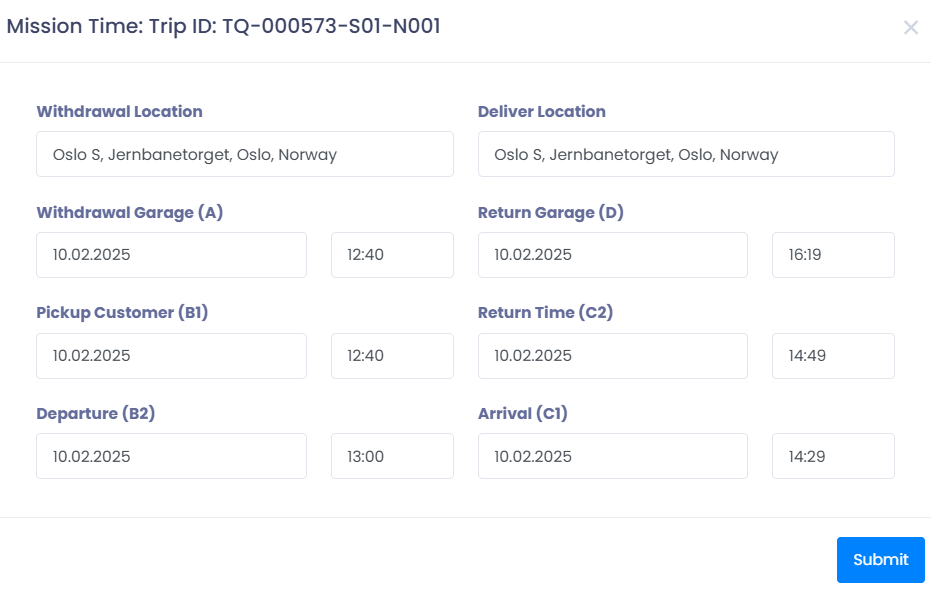
To update the time in the Visual planner, find your trip and click on it to open the editing window.
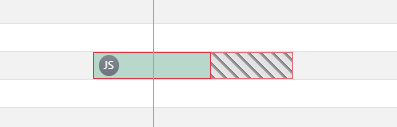
A window will pop up allowing you to adjust the trip times from A to D. By updating the Departure field (B2), all other time fields will automatically adjust accordingly, ensuring correct times. However, if you decide to update any other time field, you will need to manually adjust the remaining fields to ensure accuracy. You can disable automated updates by pressing the orange button next to the (B2) field.