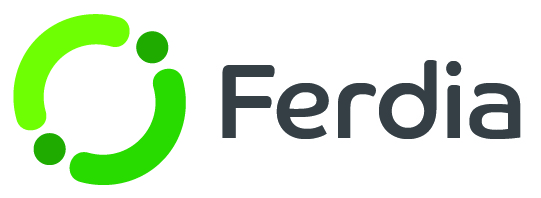BusBusiness templates
Create pre-defined trip templates that include essential details such as the fixed route, duration, and distance. Customers using BusBusiness will see standard pricing, along with description, product type, and trip specifics.
Go to Sales - Templates to view and manage all your current templates. You can easily edit or delete existing templates. Additionally, you can create new templates by clicking on the + Create template button.
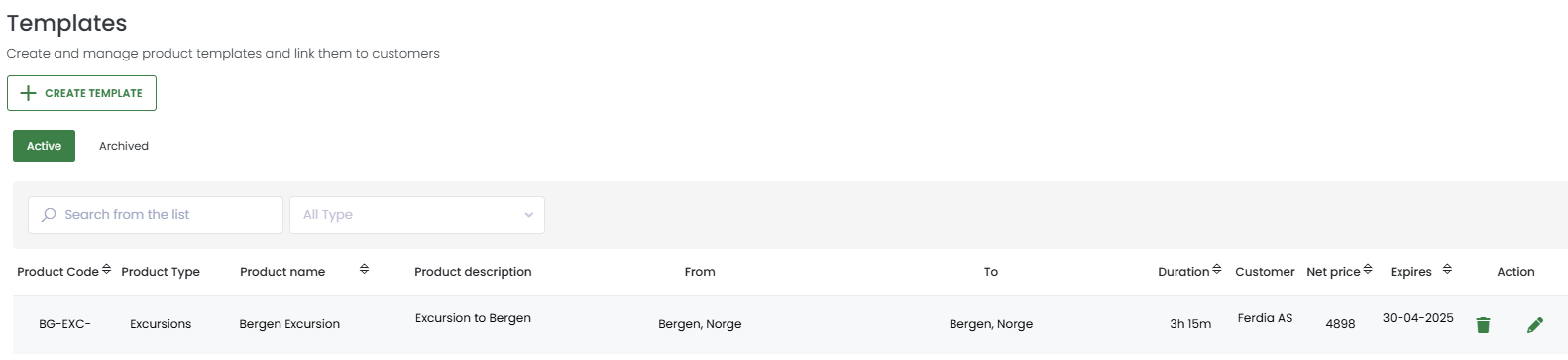
When creating a new template, start by selecting a customer who will have access to the template in the BusBusiness portal. You can choose as many customers as needed.
Next, make sure you fill out all the important details like the product code, name, type, and tags. This info will show up in the portal for customers to easily keep track of their many trips.
Please remember to include an expiration date for this template. This will specify the duration for which customers can use the template.
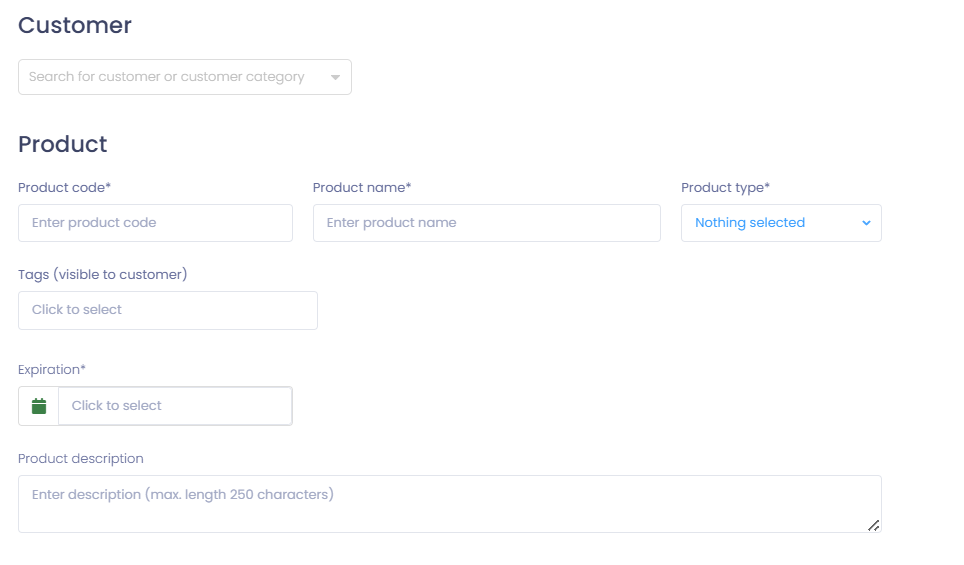
Next, provide detailed information about the route and the level of customization available to customers when using the template.
- Allowed radius from point: This setting determines the maximum distance a customer can alter the departure or arrival point when booking a trip using this template.
- Calculated distance: This setting specifies the approximate distance in KM of the trip that must be determined beforehand.
- Planned duration: This setting specifies the duration of the trip in hours and minutes that must be determined beforehand.
- The boarding and disembarkation fields refers to the amount of time allocated to passengers.
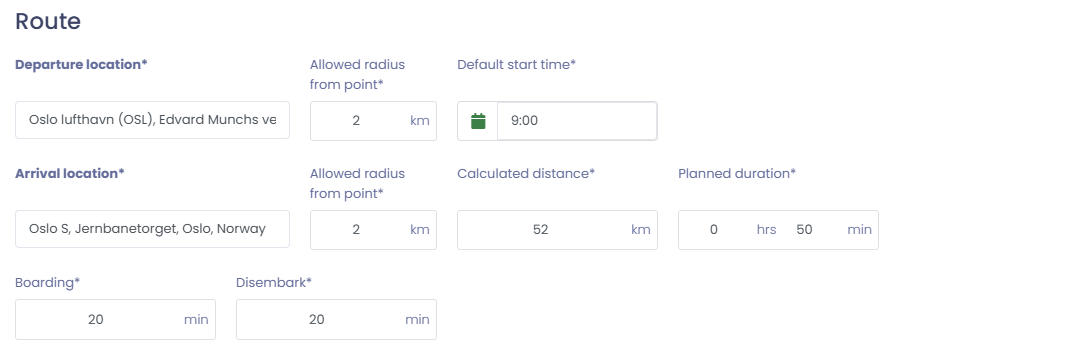
The final step is to set the fixed price and save the template.
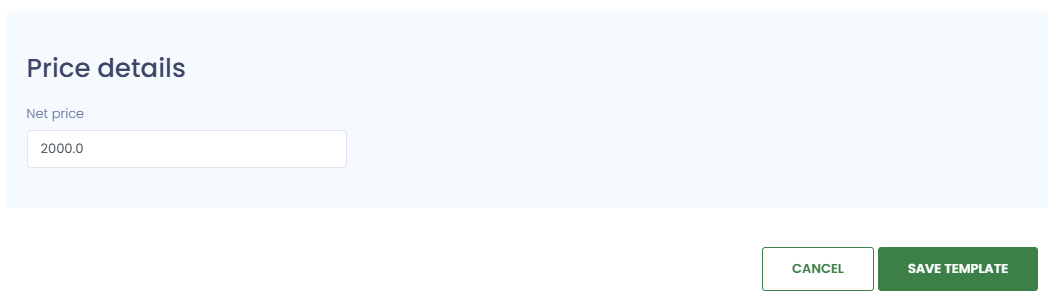
Customers can easily access all your templates by navigating to the Products tab in their BusBusiness portal.
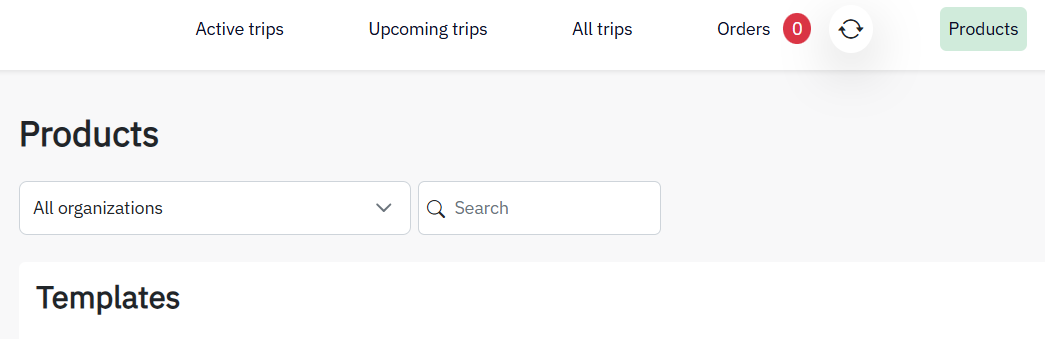
Learn how to create custom product types and tags with this helpful article: Categories