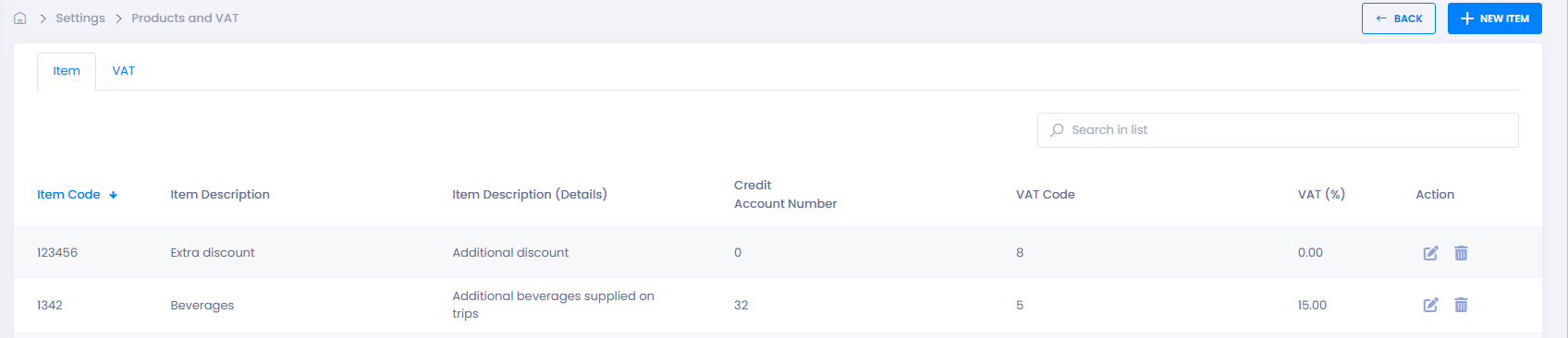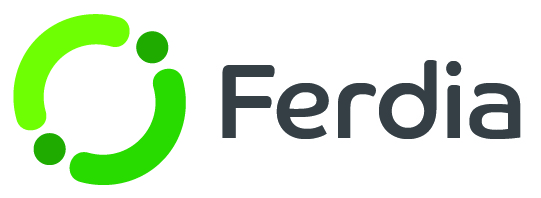Products & VAT
To ensure accurate pricing with our dynamic price calculator, make sure to use the correct item and VAT codes. You can also input additional item codes for service charges like food and cleaning. To add a new code, go to Settings - Products and VAT, and click on the Item or VAT tab. Make sure the codes match those in your accounting system.